Introduction and background
A major new version of Help+Manual (v8.0) has been recently released. This is a significant event as almost five years have elapsed the release of the previous major version (7.0) in June 2015.
Help+Manual is a topic-based Help Authoring Tool that uses XML as its source format. Its interface is designed to be relatively easy to learn and use, and many aspects of it (such as the design and layout of the formatting icons on the ribbon) are heavily influenced by Microsoft Word.
Help+Manual can publish to a range of output formats including Webhelp, CHM and PDF. The Webhelp output uses a responsive tripane layout, and EC Software provide a selection of ready-made skins that (with some HTML and CSS expertise) you can customise to match your organisation's design guidelines. There is a separate tool called Print Manual Designer for setting up the page layouts and front/back matter of your PDF outputs, and this is installed automatically with the main Help+Manual interface.
Help+Manual is easy to use at an intermediate level, and is capable of producing very professional and polished-looking documentation right out of the box. It also has many hidden depths and is heavily customisable. However, some authors may find it doesn't have quite the same flexibility in terms of content layout as other authoring tools. For example, it is not possible to create a responsive layout (including side-by-side content) within the body of a topic without using a table.
Help+Manual is refreshingly free of hype, and does not include gimmicky new features for the sake of conforming with latest fashions and passing trends. Its strength is in providing comprehensive and rich support for all the most important features of online Help that have evolved over the past twenty years within an intuitive and well-organised interface.
Help+Manual's underlying architecture and basic UI have changed little since the introduction of the Ribbon-based interface introduced in version 5 — this is a good thing, and I welcome stability within a tried and tested product that is working well. Since version 5 there have been some cosmetic changes that have made the interface slicker and more in keeping with other modern applications, and a number of useful new features have been introduced that increase productivity and make the output better looking and easier to use.
Help+Manual 8 release
The interface of the new release is fundamentally the same as before. However, the opening Home page has been refreshed (see below), and all the ribbon icons have been given a simpler design. As a result, the product has a cleaner and more modern look.
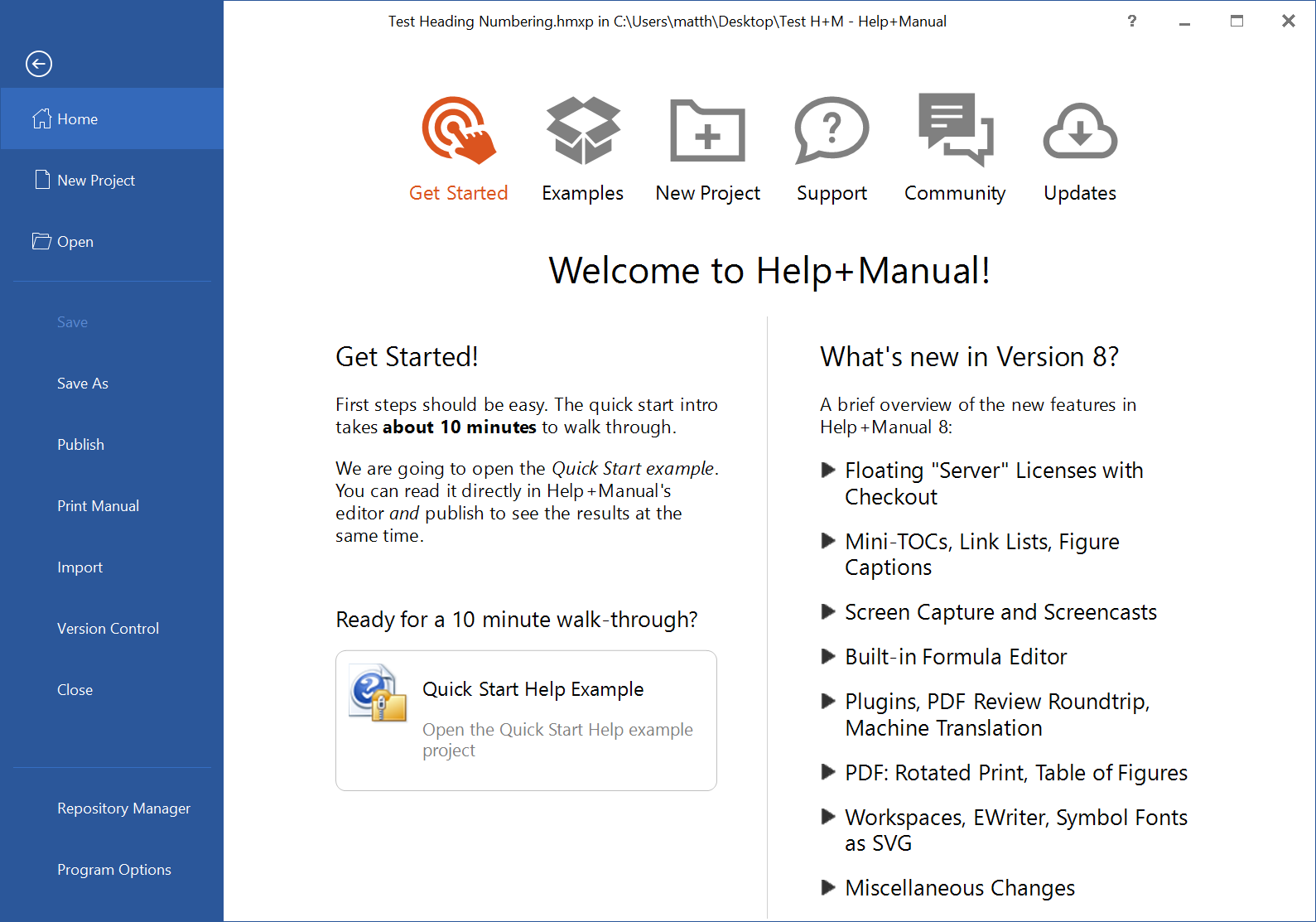
Overall, version 8 represents a continuation of the "it it ain't broke, don't fix it" approach of recent years, and its basic principles of operation remain unchanged. This fact will be appreciated by existing users who have learned the product and are very familiar with the way it works. However the development team at EC Software has not been idle over the past five years, and there are many welcome enhancements and new additions to the product in the latest release that keep Help+Manual amongst the best of the current Help Authoring Tools.
The remaining sections of this article cover my pick of the most useful and interesting new features.
Link Lists
There is a new tool for adding Link Lists. A Link List is a place-holder that is automatically replaced in the published output by a set of links that meet the criteria specified by selected Link List options. For example, you can use the new Link List tool to insert within a Chapter topic a link list that is replaced at publishing time by links to all the child topics of that chapter. I have found such a feature to be invaluable in other Help Authoring Tools that I have used over the years (including HDK and MadCap Flare), and the Link List tool is most welcome, if somewhat overdue.
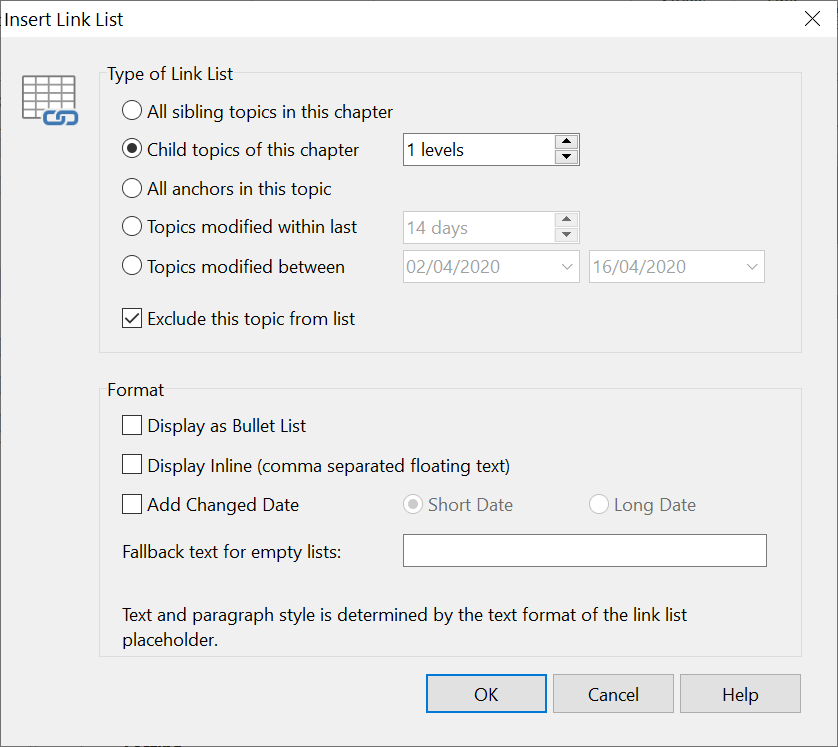
The advantage of a Link List over a set of individual normal hyperlinks is that Link Lists are maintenance-free — they are replaced by links based on the TOC structure at the time of publishing. For example, if you add a new child topic to a chapter, there is no need to update the Link List — the link to the new child topic will automatically be included next time the project is published. These in-topic links based on the TOC structure are especially useful if the user is viewing the output on a mobile device when the left-hand navigation pane may be hidden.
In addition to Children and Sibling options, which create links based on the TOC structure, there are also options for:
- linking to all Anchors within the current topic
- linking to topics last modified within a specified period of time
In the latest build of Help+Manual (8.0.3, Build 5492) to which I have just been given access, you can insert Link Lists into the default HTML Page Template using special variables. This is a very powerful feature, and means that it is now possible to include automatically in every topic a set of links to all the child and sibling topics of the current topic (in the case of a topic having no child or sibling topics, nothing is inserted). In this way, you can add a set of rich navigation links into all your topics, and not have to worry about keeping them up-to-date.
Caption object
Help+Manual 8 includes a new Caption object with special counter variables that enable you to add numbered captions to tables, figures, and other objects.
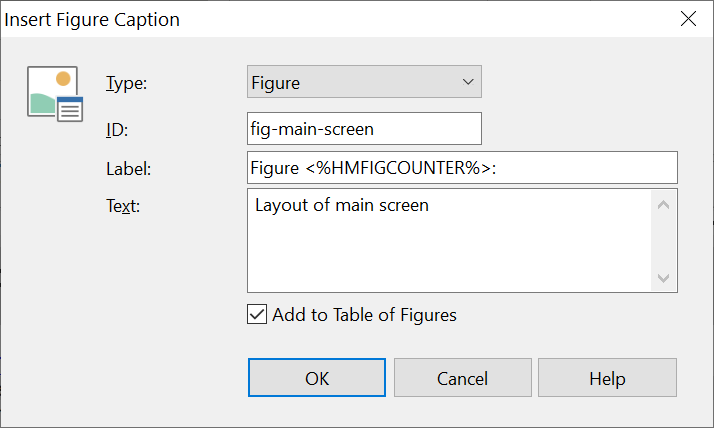
You can refer to these figure and table numbers within text or hyperlinks using special variables. However, due to the fact that you have to count the number of other figures/tables between the reference and the referred figure/table in order to insert the correct relative variable, this is realistically only possible for cross-references from within the same topic.
When you insert a Figure or Table Caption, you are required to enter a unique ID, and it is possible to link to a figure caption by typing this ID into the Anchor field of the Insert Hyperlink dialog, even though the ID is not shown in the drop-down list of defined Anchors. I expect it to be easier to link to captions using the ID in a future build of Help+Manual, perhaps even with the link text dynamically reflecting the current caption text — the current Help states that hyperlinks to figure and table counters feature are "Under construction".
Screen Capture Tool
Help+Manual 8 comes with a completely new and much more advanced screen capture tool that supports multiple monitors with different resolutions and makes composite images (where you capture multiple different regions of your screen) easy to create. I particularly like the way that it is easy to include your mouse pointer in the capture. You do this by holding down the CTRL key, moving the mouse pointer to the required position, and then clicking the mouse.
There is also a new option to create from within Help+Manual a simple screencast by capturing a series of screenshots.
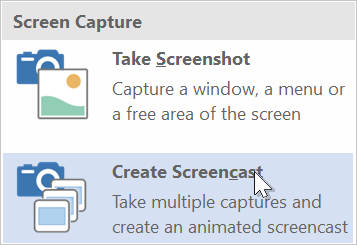
The resulting screencast is stored as as a HelpXplain project, which is automatically exported to an HTML-based video demonstration with mouse movement when you publish your Help+Manual project to Webhelp. We are not talking here about full-motion real-time recording (as used by TechSmith Camtasia and similar video recording products), which creates large video files — HelpXplain uses screen-based recording that consists of a series of static screenshots. One advantage of this approach is that the file size is much smaller. Another benefit of the format used by Help+Manual's screencasts is that, if you have the HelpXplain product installed on your computer, you can easily edit and enhance the screencast by changing the timing, adjusting the mouse movement, inserting text captions, and even adding audio.
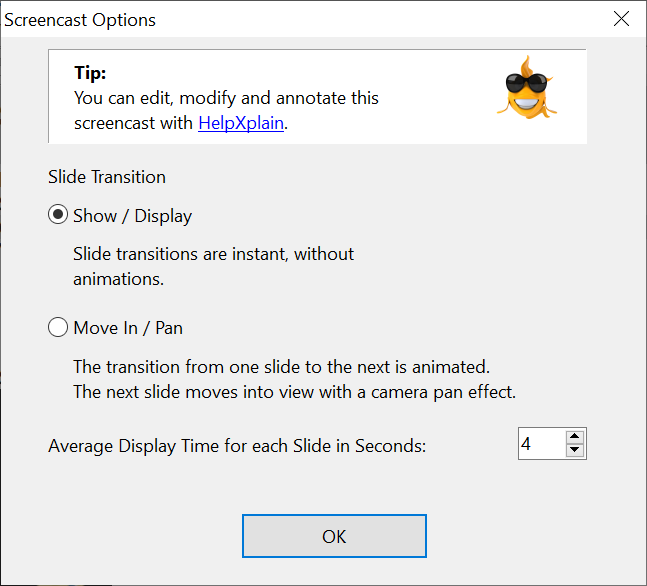
Automatic conversion of symbol fonts to SVG
There is a new HTML export option (in Configuration settings) that converts symbol fonts (such as Font Awesome) to SVG images. This means that you can use any symbol font that is installed on your computer, publish to Webhelp, and not worry about whether the font is installed on the end-user's computer. The SVG code is inserted directly into the published topic for each occurrence of a symbol, and is not stored in a separate re-usable SVG file. However, since the source code for icons and symbols is very short and simple, this is not going to have any significant effect on download speeds.
Making special fonts available to end users of WebHelp would normally require the use of web fonts, which are downloaded automatically on to the user's computer. But web fonts are more complex to set up and use, so Help+Manual's new Export as SVG option saves a lot of trouble.
LaTeX-Based Formula Editor
For scientists and mathematicians who write equations and formulas, the new formula editor in Help+Manual 8 will be invaluable.
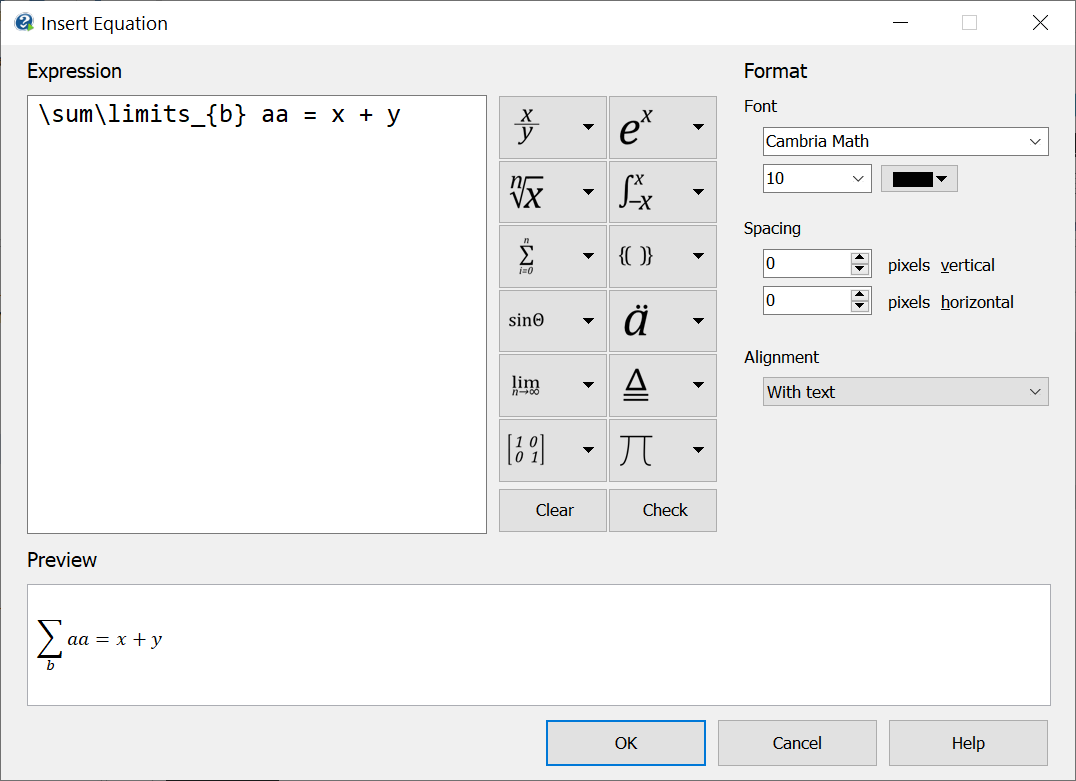
In previous versions of Help+Manual, equations would have had to be created in a separate tool such as the MS Equation Editor and then inserted as an OLE object. Having a built-in editor with many useful shortcuts and an excellent preview (with expression checking) is a welcome feature, and one that I have not seen implemented so well in any other Help Authoring Tool. Equations are stored as encapsulated LaTeX code in the XML source, but converted to png images in the published Webhelp output.
Mixed portrait/landscape layouts in PDF and printed manuals
In previous versions of Help+Manual, I have been frustrated by the fact that the page orientation (portrait or landscape) had to be the same throughout the published PDF manual. In Help+Manual 8, you can now insert page breaks that change the orientation mid-document to Landscape or back to Portrait. This could be useful, for example, if you needed to include a very wide table.
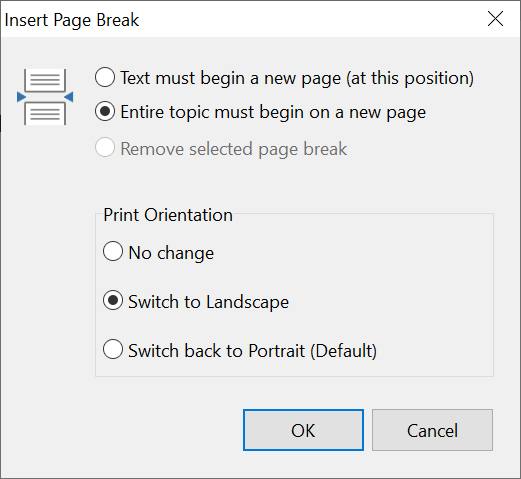
The change of orientation specified by a page break is only for the extent of the current topic — at the start of the next topic, the orientation is automatically reset back to the default orientation of the manual. Note that if your print manual template had an orientation of Landscape (meaning that that pages were Landscape by default) then inserting a page break with the "Switch to Landscape" setting would actually result in a switch to portrait.
Help+Manual still has the limitation that the layout of the page including headers and footers can't be changed mid-document as they can in Microsoft Word (using Section Breaks) or in Flare (by inserting a Page Layout Break at a TOC entry).
Rotated text in tables
One small, though potentially useful, feature enhancement is that it is now possible to rotate the text within a table cell by either 90 or 270 degrees. By rotating all of the cells within a table, this could in theory be a way of accommodating a wide table with many columns within a portrait-oriented page — effectively the columns become rows (and vice versa). However, it would be difficult to insert and maintain the content of the table without keeping your head turned on one side! I would therefore recommend switching to a landscape page (as described above) for such wide tables. It could potentially be very useful, however, to rotate only the text within the heading row as a way of keeping the columns narrow, as shown below:

Conclusion
This latest release of Help+Manual, which continues to evolve through incremental new builds, offers a range of welcome new features and enhancements to existing features. My favourite amongst these are Link Lists, which make it possible to add rich navigation (especially useful for the mobile platform) that is maintenance free.
Further reading
HelpXplain - the tool for step-by-step instructions
![]()
Training and consulting in Help+Manual
UA Europe provides specialist consulting and training (either face-to-face or via the Web) in Help+Manual.
![]()
Impact of Coronavirus disease (COVID-19)
Our thoughts are with our peers within the global technical communication community whose lives have been affected by the current pandemic.
We continue to provide training and consulting on Flare, Help+Manual, and a range of user assistance technologies via the Web. As a result of current Europe-wide travel restrictions and official guidance on social distancing, we are unable to offer face-to-face training or consulting until further notice.
During these difficult times and while UK and other European government restrictions remain in place, we are offering the following:
- A free question and answer service by email, available to all, on any of these topics:
- Cascading Style Sheets (CSS)
- All MadCap Software products (including Flare, Central, and Lingo)
- EC Software's Help+Manual
(this service is normally only available to past students of UA Europe training courses)
- Reduced hourly rates for Web-based consulting and training
Please contact us for further information on these services.
![]()

