Some previous releases of MadCap Flare have resulted in major changes to the layout and presentation of the HTML5 output, resulting in a paradigm-shift in the experience of our end-users. For example, Flare 11 introduced a radically new Top Navigation Skin.
This is not really the case with Flare 2020 — there are no earth-shattering changes (such as a new skin layout) that will be obviously apparent to the users of our Flare-generated documentation.
However, there are a number of very welcome and significant new authoring support tools that will make the creation, maintenance, and formatting of content more streamlined and efficient. Some of these offer particular benefits if you are migrating legacy documentation into Flare from other tools such as MS Word or Confluence.
Enhancements to Micro Content
As Micro Content has attracted a lot of interest since its introduction last year, the enhancements to Micro Content are not surprisingly featured heavily in Flare 2020's "What's New?" help topic. There are two main aspects to the changes:
- Flare's Alias Editor now enables you to assign Context-Sensitive Help (CSH) IDs to individual Micro Content Phrases. meaning that the Micro Content Responses can be used as embedded or field-level Help within locally installed or Web-based applications.
The software developer calls the CSH IDs in the normal way from the software application, and Flare handles the connection between the CSH IDs and your Micro Content phrase/response combinations.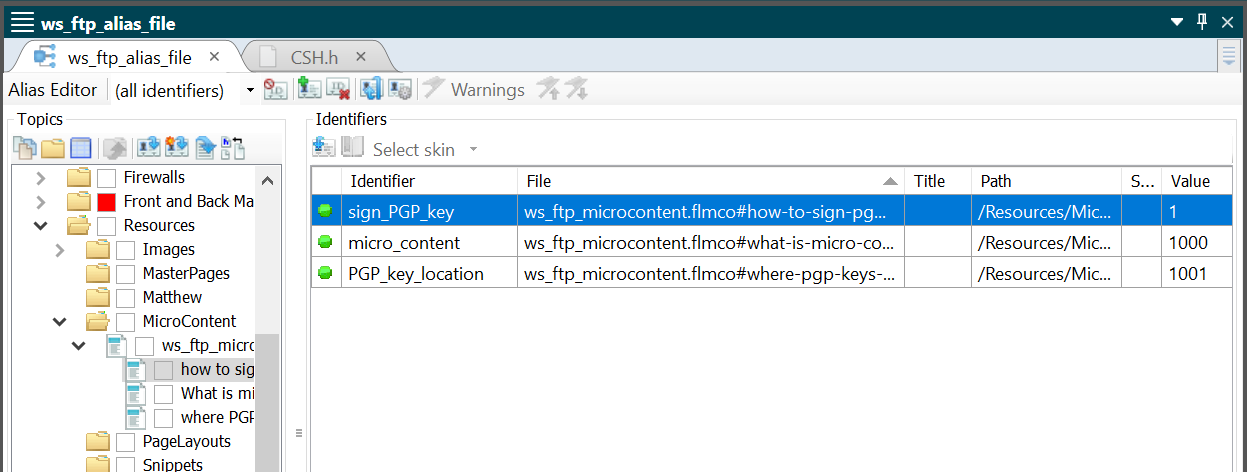
-
Conditions are now supported in two distinct ways:
- Firstly, you can assign a condition to an individual Phrase, meaning that you are then able to exclude that Phrase and its associated Response from specific Targets.
- Secondly (and perhaps more usefully), if you use "linked" Responses, which re-use content from existing topics or snippets, you can exclude or include specific parts of the content of the Response by using the new Micro Content Conditions feature. This enables you to streamline existing long-form content for use as Micro Content while still maintaining the content in a single location.
For example, you might choose to create Micro Content from a single step-by-step procedure within a long topic. Using Micro Content Conditions, you could easily remove all the tips and screenshots from within this procedure so that only the basic steps show up within the Micro Content. The full content, including tips and screenshots, would still be available within the long-form topic.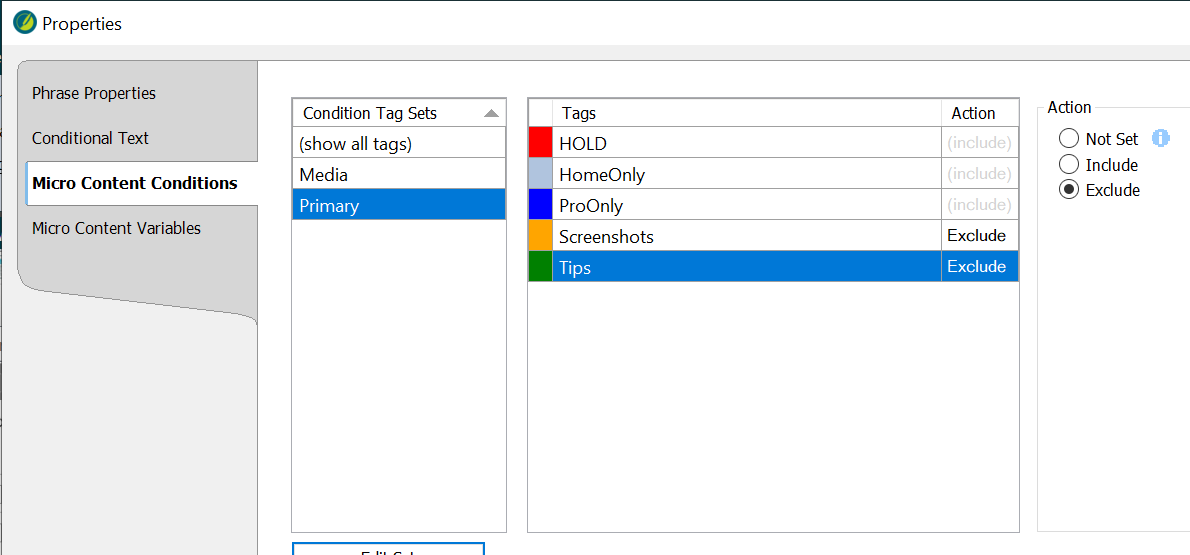
For more information on how to use Micro Content Conditions, see Flare's Help
Find and Replace Elements
Using Find Elements, you can easily locate specific structural elements within your content. For example, you can find tags (such as h2 or ul), classes (such as *.Note), attributes (including style, width, or special MadCap attributes such as MadCap:conditions), and inline formatting (such as style="color:#000;font-weight:bold").
Actually, you could already find most of these things in Flare 2019 using Find Elements —the big change in Flare 2020 is that you can now automatically replace or take other prescribed actions on the items that you find. Also new is the ability to combine search criteria in order to narrow down the results — for example, you can find a specific tag that has a specific attribute.
Aside from the enhancements to Micro Content, Find Elements is actually my favourite new feature of Flare 2020. I'll be writing soon in much greater detail about ways in which you can make use of its power.
Code Snippets
The Code Snippets feature provides a way of displaying sections of code in a mono-spaced font without line wrapping, with color-coded highlighting, with the option of line numbers, and with a copy link that enables user to copy the code to their clipboard. Code Snippets will be very useful for anyone documenting code or creating API documentation. Here is an example of how they can look in Flare's HTML5 output:
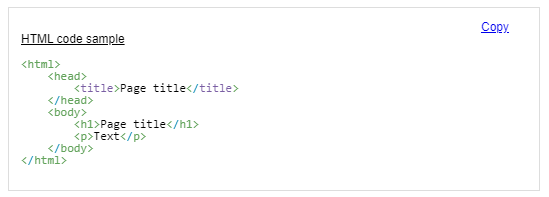
I have previously struggled to provide code highlighting by bringing third-party scripts and style sheets (such as Prism or Prettify) into my Flare projects — these don't always pay well with Flare's own scripts and so I welcome an out-of-the box solution within Flare. You can customise the way the Code Snippet blocks are presented, but don't seem to be able to choose the specific colours used for highlighting particular sections of code.
Password-protected Sites on MadCap Central
You can now publish to "private" sites in Central that allow access to selected users who will log in with a MadCap ID (consisting of their email address and password). To support this new feature, Central now has a new user type of "Viewer" that you can assign to each of your end-users. This user type is free, and there is no limit to the number that you can create in Central. Protection is available on a per-project basis, and it is not possible to restrict parts of a project based on a user's login.
Access to Private Sites is controlled through Team settings in Central. The procedure for adding Viewers that will have access to a Private Site is a little complicated: you start by setting up a "Site" using the new Sites page in Central, and you mark the Site as Private and Live. Then you create a Team and enable access to the Private Site for that Team. Having done both those things, then you can add new Viewers and assign each of them to the Team that has already been given access to the Private Site.
Collapsible sections in the XML Editor
Mimicking the collapsible headings that were introduced into MS Word 2013, Flare 2020 now allows you to collapse certain blocks of content. You can do this by hovering your mouse just to the left of the start of the block and clicking the little arrow that appears.
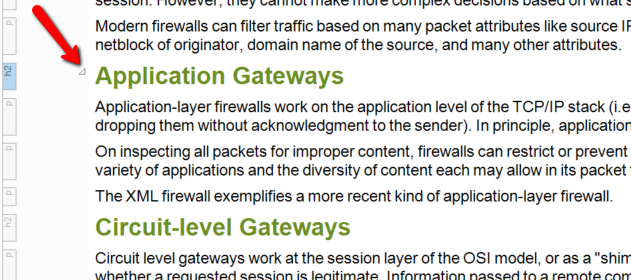
There is also a new icon on the XML Editor toolbar that enables you to collapse all headings on the page.
There is a range of different items that can be collapsed, but multi-level (nested) items can only be collapsed at the top level.
For example, you can collapse any of the following:
- Headed sections: collapsing a heading hides all content up to and not including the next heading of the same or higher level. For example: collapsing an
h2hides all content beneath it (including lower level headingsh3-h6) until the nexth2orh1. - Individual paragraphs, but not if they are within a
blockquote,div, list, or table. - Entire lists (but not individual sub-lists), and not if they are within a
blockquote,div, or table - Tables, but not if it's in a
blockquoteordiv - Divs, but all individual tags (including headings) within the
divare not collapsible.
Conclusion
Micro Content conditions increase the scope for re-using long-form content as highly focussed and concise "featured snippets" within search results. Flare 2020 also introduces a range of tools and tweaks to its topic editor that have the potential to make the authoring and editing process more streamlined and efficient.
![]()
Training and Consulting in MadCap Flare
UA Europe provides specialist consulting and training (either face-to-face or via the Web) in MadCap Flare.

